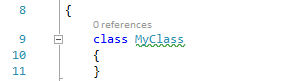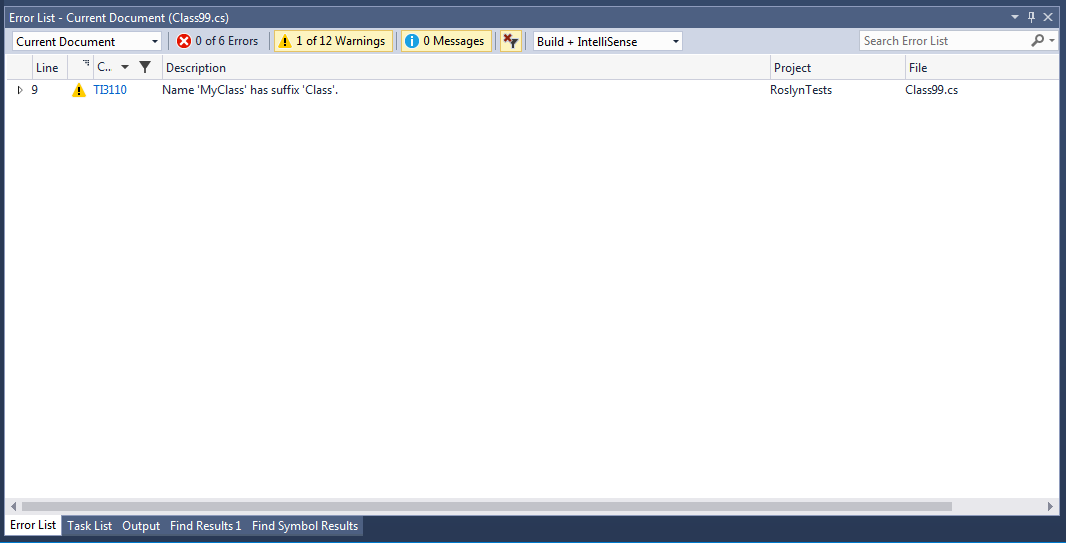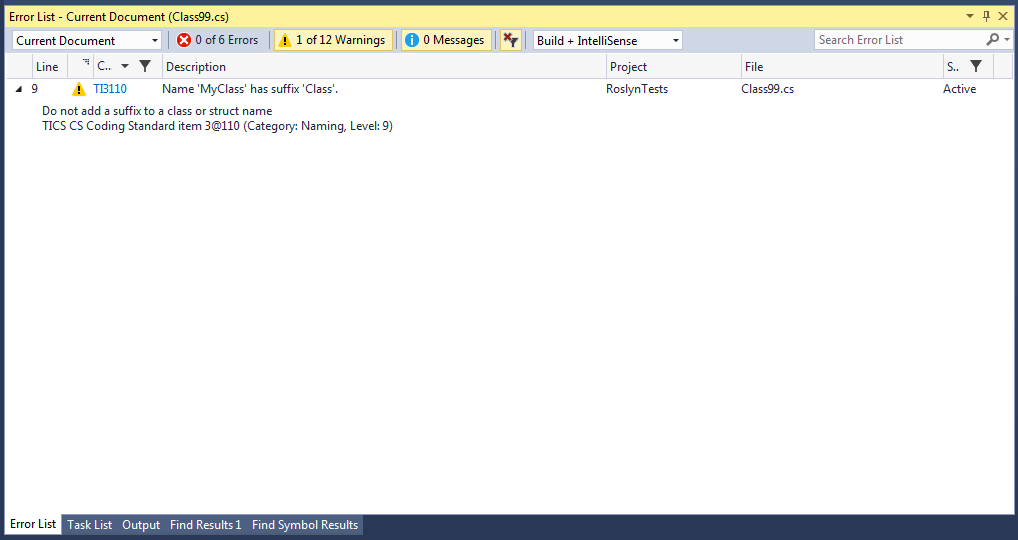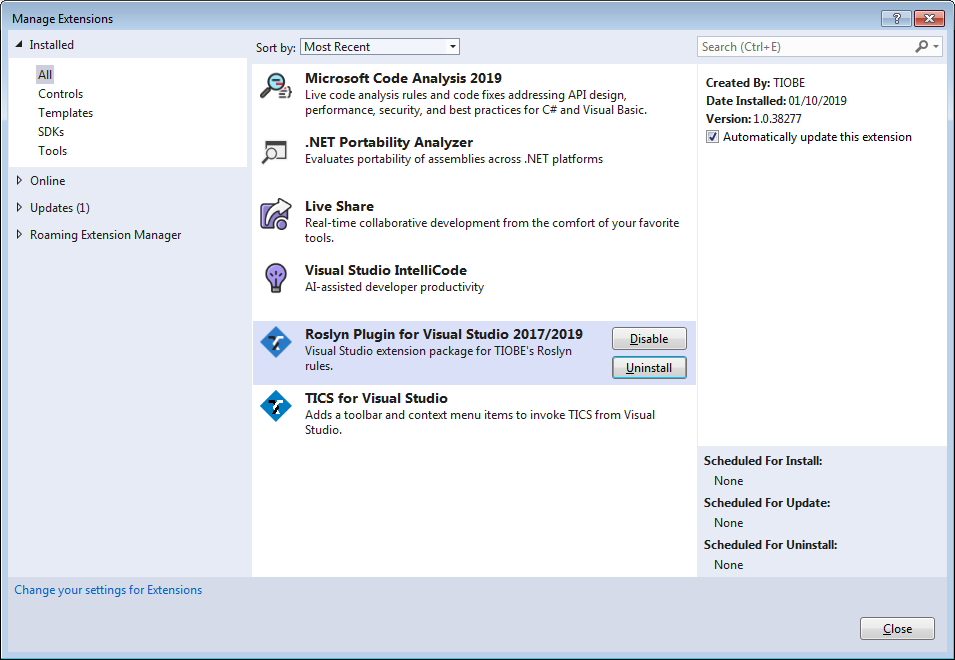Visual Studio Roslyn Plugin
This section describes the TICS Visual Studio Roslyn Plugin. This plugin supports Visual Studio 2015 and later versions.
Installation
There are three ways to install the Roslyn plugin. Please follow one the guides, applicable to your situation, below:
- Via Microsft Marketplace
- Using the TiCS Client installer
- Install from VSIX manually. The VSIX is also available from the Marketplace
Usage
The TICS Visual Studio Roslyn Plugin provides analyzers that analyze solutions for coding standard violations. These violations are presented in the form of "squiggly lines", as well as errors that appear in the error list.
An example of a "squiggly line", indicating a violation.
The error list can be enabled through the View menu. It shows all violations in a project, solution, or document.
The error list, showing a list of violations.
Each violation can be unfolded by clicking the  icon in the left-most column. This provides more information about the violation, including its ID, category and level. Clicking the code opens a web page with additional information about the rule.
icon in the left-most column. This provides more information about the violation, including its ID, category and level. Clicking the code opens a web page with additional information about the rule.
A detailed view of a violation.
Filtering violations
Violations in the error list can be filtered using the ![]() icon. These filters are not permanent.
Rules can be permanently disabled through TICS. This can most easily be
achieved through the
icon. These filters are not permanent.
Rules can be permanently disabled through TICS. This can most easily be
achieved through the TICS configuration tool, which is described
under the Visual Studio section. The TICS Configuration
Tool can be accessed through the Visual Studio plugin, but is also available
as a separate application.
A filter being applied on the Code of the violation.
Disabling/uninstalling the plugin
The Roslyn plugin can be disabled through the Extensions and Updates dialog under the Tool menu. Once disabled, violations will no longer be shown in Visual Studio.
Starting from Visual Studio 2019, this dialog is renamed to Manage Extensions under the Extensions menu.
The Manage Extensionsdialog, showing an installation of the Roslyn plugin.
Updating the plugin
Under normal circumstances, the plugin retrieves the latest version of the rules from the TICS installation. This means manual updates are not necessary.