Configure Organizational Overviews
ORGMAPPING and ORGANIZATION mapping files will be deprecated in a future release.
Please consider switching to the new mechanism.
It is possible to enable so-called organizational overviews in the viewer.
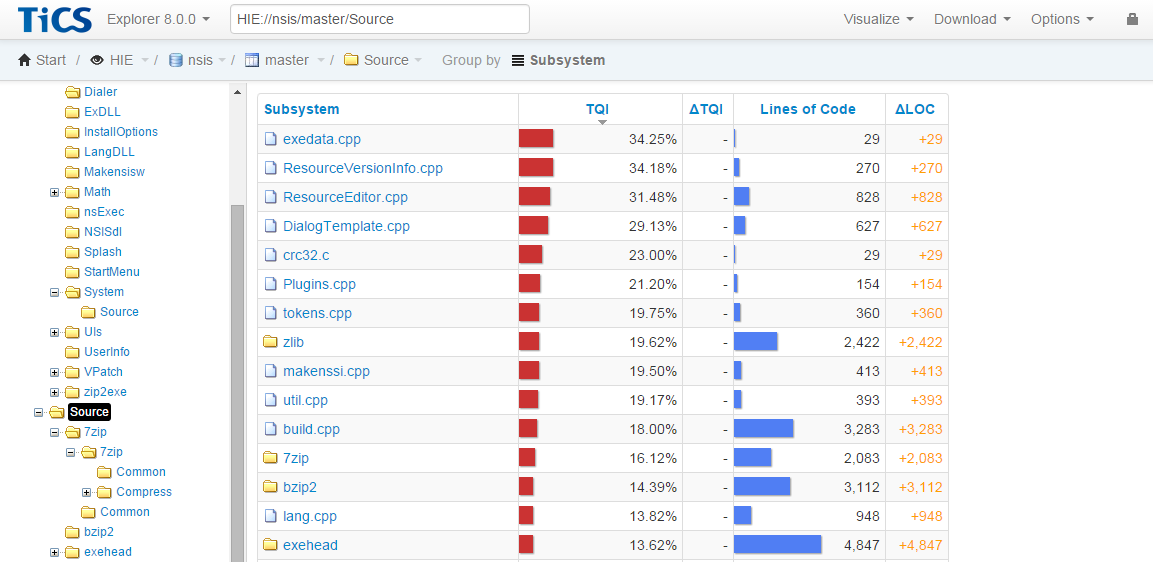 |
Normally, the so-called hierarchical overview of a project is shown. This is the project's structure on the file system. In many projects, files are owned by project members and project members are organized in teams. This organization does not necessarily have to be reflected by the project's directory structure.
TICS allows the files to be shown along these organizational lines. An
organizational overview is configured per project. Each organizational
overview is configured by two configuration files in the TICS configuration
directory: one file describing the organization (teams and members) called
ORGANIZATION_project.txt, and a second file mapping
the file/directory structure to the organizational elements of the first file
called ORGMAPPING_project.txt.
As an example, the configuration files for the organizational overview shown above are given below.
- ORGANIZATION_nsis.txt
-
NSIS Team NSIS Szekely NSIS Verburg NSIS Rainwater NSIS Faybishenko Contrib Justin Contrib Unknown Contrib Windridge Contrib Bishop Contrib Unknown Contrib Medved Contrib Sande Zip Seward Zip Pavlov Zip Gailly
- ORGMAPPING_nsis.txt
-
Justin nsis/contrib/advsplash Unknown nsis/contrib/banner Szekely nsis/contrib/bgimage Verburg nsis/contrib/dialer Windridge nsis/contrib/exdll Bishop nsis/contrib/installoptions Unknown nsis/contrib/langdll Rainwater nsis/contrib/makensisw Medved nsis/contrib/math Verburg nsis/contrib/modern ui Rainwater nsis/contrib/nsexec Faybishenko nsis/contrib/nsisdl Szekely nsis/contrib/splash Szekely nsis/contrib/startmenu Medved nsis/contrib/system Unknown nsis/contrib/userinfo Sande nsis/contrib/vpatch Verburg nsis/contrib/zip2exe Seward nsis/Source/bzip2 Pavlov nsis/Source/7zip Gailly nsis/Source/zlib Team nsis/Source/exehead Team nsis/Source
Both files have the same simple structure. Entries are line based. Empty lines
and lines starting with // are ignored. Each entry has two fields
separated by one or more TAB-characters.
The ORGANIZATION_ file contains parent-child relations, parents
in the first column, children in the second. Children may be parents of other
children. Cycles are forbidden; the resulting graph should be a tree. The
organization may have as many layers as desired and need not be balanced.
The ORGMAPPING_ file contains organization element to file
structure mappings. Each value in the first column should correspond to the
same value in the second (child) column of the ORGANIZATION_
file. (Mappings need, therefore, not be restricted to leaf nodes. It is,
however, not possible to map the top of the organization directly to the file
structure.) Values in the second column are paths on the file systems. Each
path must start from (but not include) the root of the (physical) branch path.
Furthermore, file/directory names must be in normal form. I.e., must exactly
match the file names as stored in the quality database. This means that
'/' must be used as directory separator and the casing must match
the casing used in the database. One can always consult the hierarchical
overview in the viewer for the correct file/directory names. Each
organization element may have as many paths associated with it as desired.
With the provided configuration, TICS constructs the organizational overview.
First, a tree is created from the data in the ORGANIZATION_ file.
Then this tree is populated with the subtrees rooted by the paths given in
ORGMAPPING_ file. The path itself is effectively removed from the
resulting organizational overview except for its last directory element. The
tree starts with the organization and continues with the last directory of
each path for that organization element. This means that each path for an
organization element should end with a unique directory name, otherwise two
distinct directories will overlap (rendering one of them invisible).
It is perfectly safe to experiment with several configuration files. The organizational overview does not affect the data in the hierarchical overview. Each time the finalization phase is run, the organizational overview is recomputed.
The viewer selects the Organizational view by default when it is available for a project. You can change the 'default view' in the Administration Pages → Default View settings.