Configure TICS Artifacts
All used TICS binaries, code checkers, their versions and repositories are configured in the config.yaml file. By default, config.yaml is preconfigured for the usage of the TICS Viewer Embedded Repository, which is connected with the TIOBE Registry.
Below an example is given for the config.yaml file, using the default embedded repository. Upgrading an artifact can be done by updating the version number in config.yaml. Version numbers can be obtained from the TIOBE download site, where you can log in using the credentials provided to you by TIOBE.
versions:
checkers:
TICScyclox:
version: 47809
platform: linux64
rules:
cpptest:
version: 46945
ticsbin:
artifacts:
- version: 2022.3.1.47846
platform: ubuntu_16.04
- version: 2022.3.1.47831
platform: windows
jre:
artifacts:
- version: 11.0.13+8
platform: x64_linux
- version: 11.0.13+8
platform: x64_windows
wrapper:
version: 47278
The artifact information on the TIOBE download site site provides you with the following required information:
| Field | Description | Examples |
|---|---|---|
| Artifact | Name of the artifact | ticsbin, rules, CPD, DutchPickle |
| version | Required when using the embedded repository. Holds version number of the artifact | 12345, 2023.1.1, 1,0,0 |
| platform | Optional. The compatible operating system, platform | windows, linux64 |
Please refer to Artifact configuration for external artifact repositories when using External artifact repositories
Manually upload an artifact
Artifacts not available from the TIOBE registry can be uploaded manually as follows:
-
Open the the TIOBE download site and log in using the credentials provided to you by TIOBE.
-
To download a checker, such as PMD, click on "Latest version" and save the zip file to disk
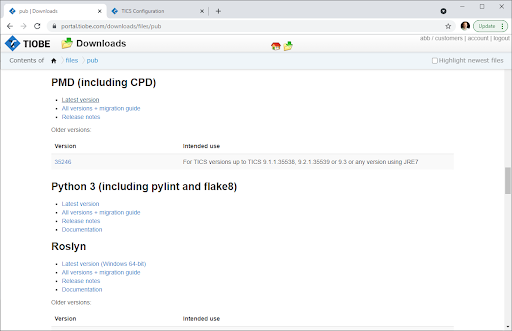 The downloaded file should have a version number in it. If it does not, please rename the file so that it uniquely identifies the artifact (with respect to other artifacts in your environment), by including the version and the platform.
The downloaded file should have a version number in it. If it does not, please rename the file so that it uniquely identifies the artifact (with respect to other artifacts in your environment), by including the version and the platform. -
In the viewer, log in, and navigate to the Analyzer Configuration page. You need to have the appropriate permissions to do this.
-
Click on the folder
chkin the file tree. -
Click on 'Upload File' and select the downloaded zip file.
-
Navigate to the config.yaml file (for the appropriate configuration, if there are multiple).
-
Find the corresponding checker name, in this case,
pmdand change the artifact property to/chk/pmd-44567.zip. Updating the version property is optional; if you do not update it, please remove the property. Afterwards press 'Save'. -
Now the new checker is configured. The next time that TICS runs, it will download and use the newly configured checker.