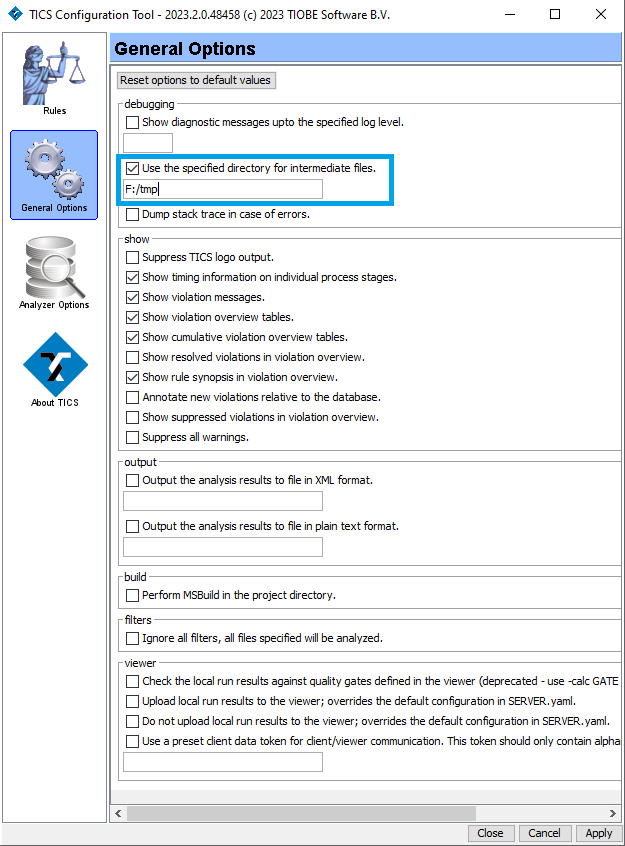Generating a TICS Client Temporary Directory
If you encounter an issue with the TICS Client and report this to your TICS representative, it can be that you are asked to provide a temporary directory or tmpdir of your run.
This temporary directory contains various artifacts of the TICS run and log files containing all actions TICS has taken. As such, this directory contains useful debugging information for the TIOBE service engineer and the TICS development team to diagnose and resolve your issue. Dependent on your preferred way of working, there are two ways to generate this directory.
Providing a TICS Client temporary directory from the command line
To generate a temporary directory from the command line, add the following
argument to your command line invocation to write a temporary directory to the
location of $TMPDIR.
TICS $(your_args_here) -tmpdir $TMPDIR $(your_files_here).
So, to give an example of what this would look like if you wanted to write your
temporary directory to F:/tmp:
TICS -project AppDatabase -recalc CS -tmpdir F:/tmp AppDatabaseClass.java
Providing a TICS Client temporary directory from your IDE
To generate a temporary directory from your IDE, first open the TICSConfig (or TICS Client Configuration) application. This can be done via the TICS Rule and Options configuration button in your IDE, or via the Start Menu in Windows.
Once you have opened it, click on General Options, which should open the following dialog:
In this dialog, enable the 'Use the specified directory for intermediate
files' option, and fill in the location to which you want to write the
TICS temporary directory. In this example, F:/tmp will be used
as the TICS temporary directory. Afterwards, execute the same TICS run as
before. It should now have generated a temporary directory.