Upgrading Code Checkers
To upgrade a code checker, follow these steps:
-
Open the the TIOBE download site and log in using the credentials provided to you by TIOBE.
-
To download a checker, such as PMD, click on "Latest version" and save the zip file to disk
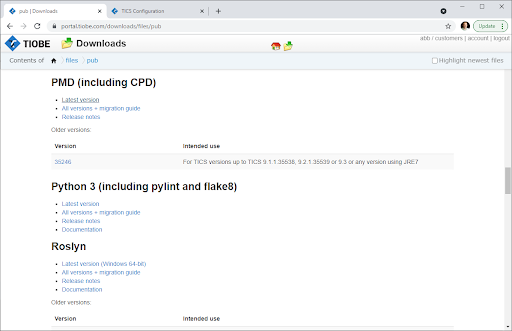 The downloaded file should have a version number in it. If it does not, please rename the file so that it uniquely identifies the artifact (with respect to other artifacts in your environment), by including the version and the platform.
The downloaded file should have a version number in it. If it does not, please rename the file so that it uniquely identifies the artifact (with respect to other artifacts in your environment), by including the version and the platform. -
In the viewer, log in, and navigate to the Analyzer Configuration page. You need to have the appropriate permissions to do this.
-
Click on the folder
chkin the file tree. -
Click on 'Upload File' and select the downloaded zip file.
-
Navigate to the config.yaml file (for the appropriate configuration, if there are multiple).
-
Find the corresponding checker name, in this case,
pmdand change the artifact property to/chk/pmd-44567.zip. Updating the version property is optional; if you do not update it, please remove the property. Afterwards press 'Save'. -
Now the new checker is configured. The next time that TICS runs, it will download and use the newly configured checker.