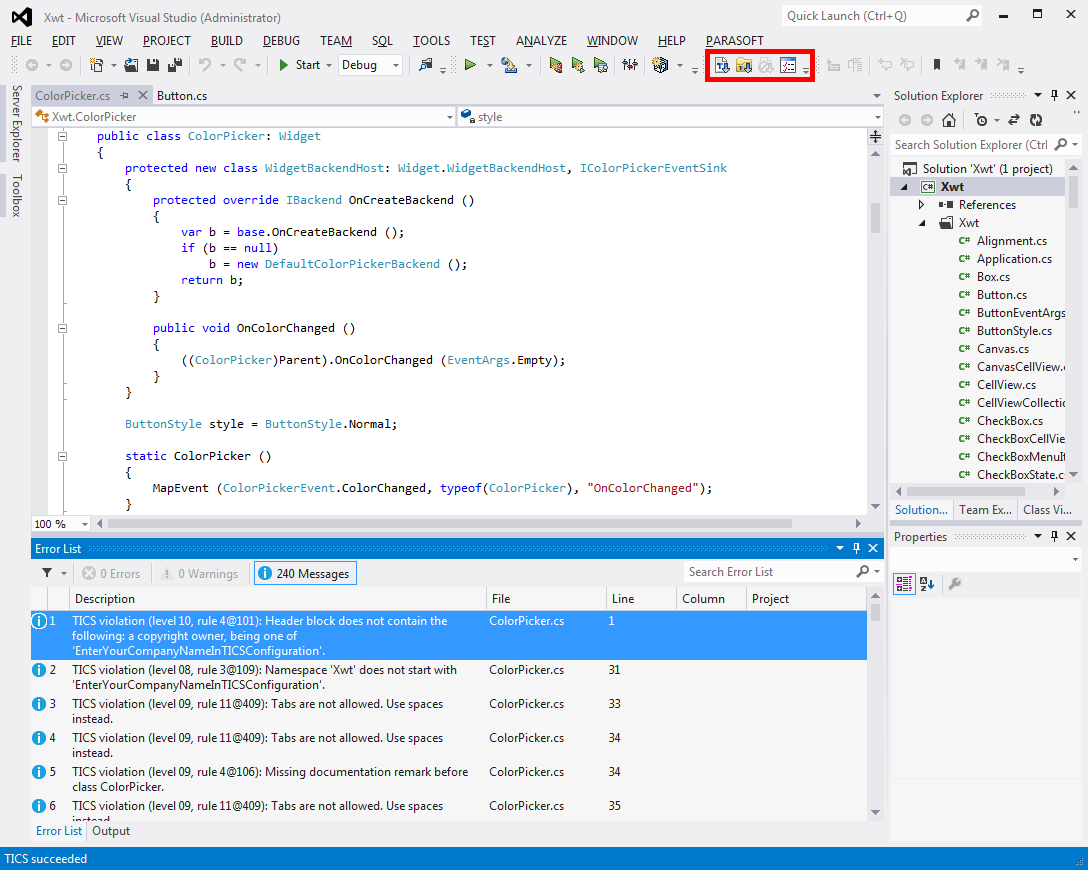Visual Studio Plugin
This section describes the TICS Visual Studio Plugin for the following versions:
- Visual Studio 2022
- Visual Studio 2019
- Visual Studio 2017
- Visual Studio 2015
- Visual Studio 2013
- Visual Studio 2012
- Visual Studio 2019
The TICS plugin for Visual Studio consists of a toolbar with four buttons (see the picture below).
The TICS buttons have the following meaning.
-
 Analyze the active
File: pressing this button starts the TICS analysis. It
results in an overview of the violations of the available coding
standards.
Analyze the active
File: pressing this button starts the TICS analysis. It
results in an overview of the violations of the available coding
standards.
-
 Analyze all files
in project: pressing this button starts analyzing all files in
the current vcxproj project file. It results in a consolidated overview
for all files in the project.
Analyze all files
in project: pressing this button starts analyzing all files in
the current vcxproj project file. It results in a consolidated overview
for all files in the project.
-
 Cancel analysis:
pressing this button cancels the TICS run.
Cancel analysis:
pressing this button cancels the TICS run.
-
 Rules and Options
configuration: in order to focus on a certain set of
violations it is possible to define a personalized view of
violations within TICS. When pressing this button the TICS Configuration Tool
dialog appears.
Rules and Options
configuration: in order to focus on a certain set of
violations it is possible to define a personalized view of
violations within TICS. When pressing this button the TICS Configuration Tool
dialog appears.