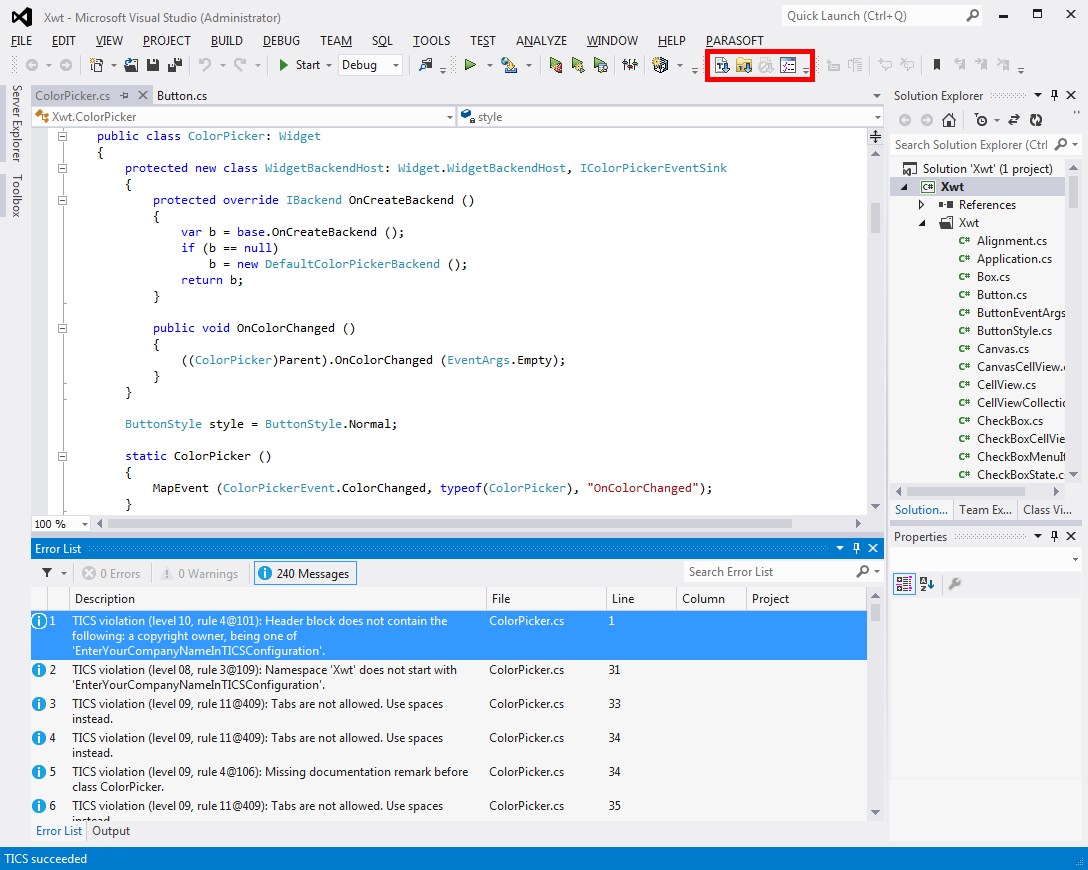Visual Studio Plugin
This section describes the TICS Visual Studio Plugin for the following versions:
- Visual Studio 2019
- Visual Studio 2017
- Visual Studio 2015
- Visual Studio 2013
- Visual Studio 2012
- Visual Studio 2017
The TICS plugin for Visual Studio consists of a toolbar with four buttons (see the picture below).
The TICS buttons have the following meaning.
-
 Analyze the active
File: pressing this button starts the TICS analysis. It
results in an overview of the violations of the available coding
standards.
Analyze the active
File: pressing this button starts the TICS analysis. It
results in an overview of the violations of the available coding
standards.
-
 Analyze all files
in project: pressing this button starts analyzing all files in
the current vcxproj project file. It results in a consolidated overview
for all files in the project.
Analyze all files
in project: pressing this button starts analyzing all files in
the current vcxproj project file. It results in a consolidated overview
for all files in the project.
-
 Cancel analysis:
pressing this button cancels the TICS run.
Cancel analysis:
pressing this button cancels the TICS run.
-
 Rules and Options
configuration: in order to focus on a certain set of
violations it is possible to define a personalized view of
violations within TICS. When pressing this button the following
dialog appears.
Rules and Options
configuration: in order to focus on a certain set of
violations it is possible to define a personalized view of
violations within TICS. When pressing this button the following
dialog appears.
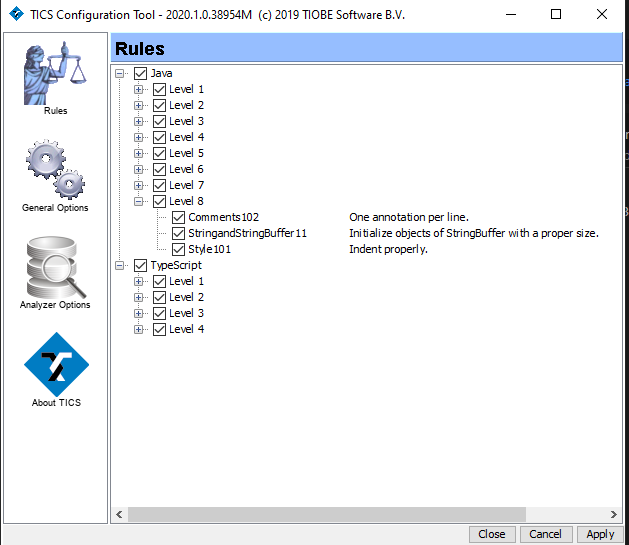
The Rulestab: specify which violations to show.The rules are categorized by language and by level. Rules can be switched on and off per level or individually. If a rule has been switched off it is not shown anymore in the output window of Visual Studio. Note that hidden violations are still detected and being used for statistical overviews. You can right-click on a rule for its documentation. The settings specified by the user are saved in the HIDDEN.txt file.
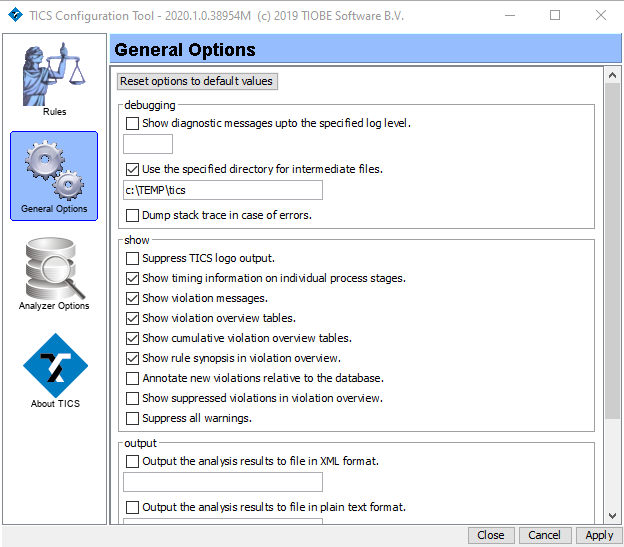
The tab General Optionsprovides general TICS options.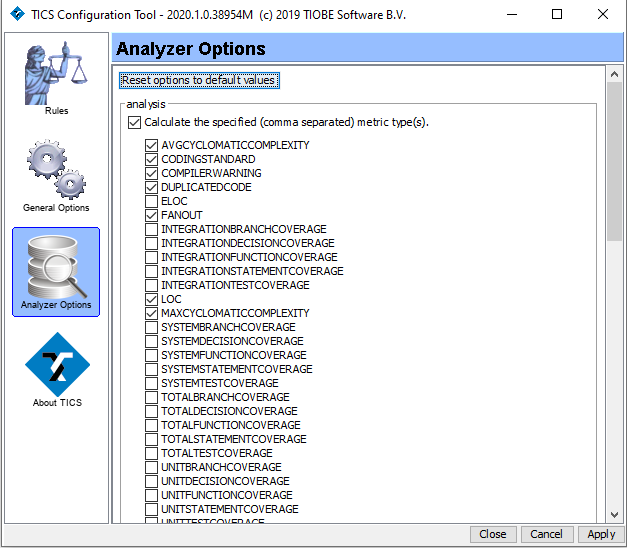
The tab Analyzer Optionsprovides options for the TICS analyzer.